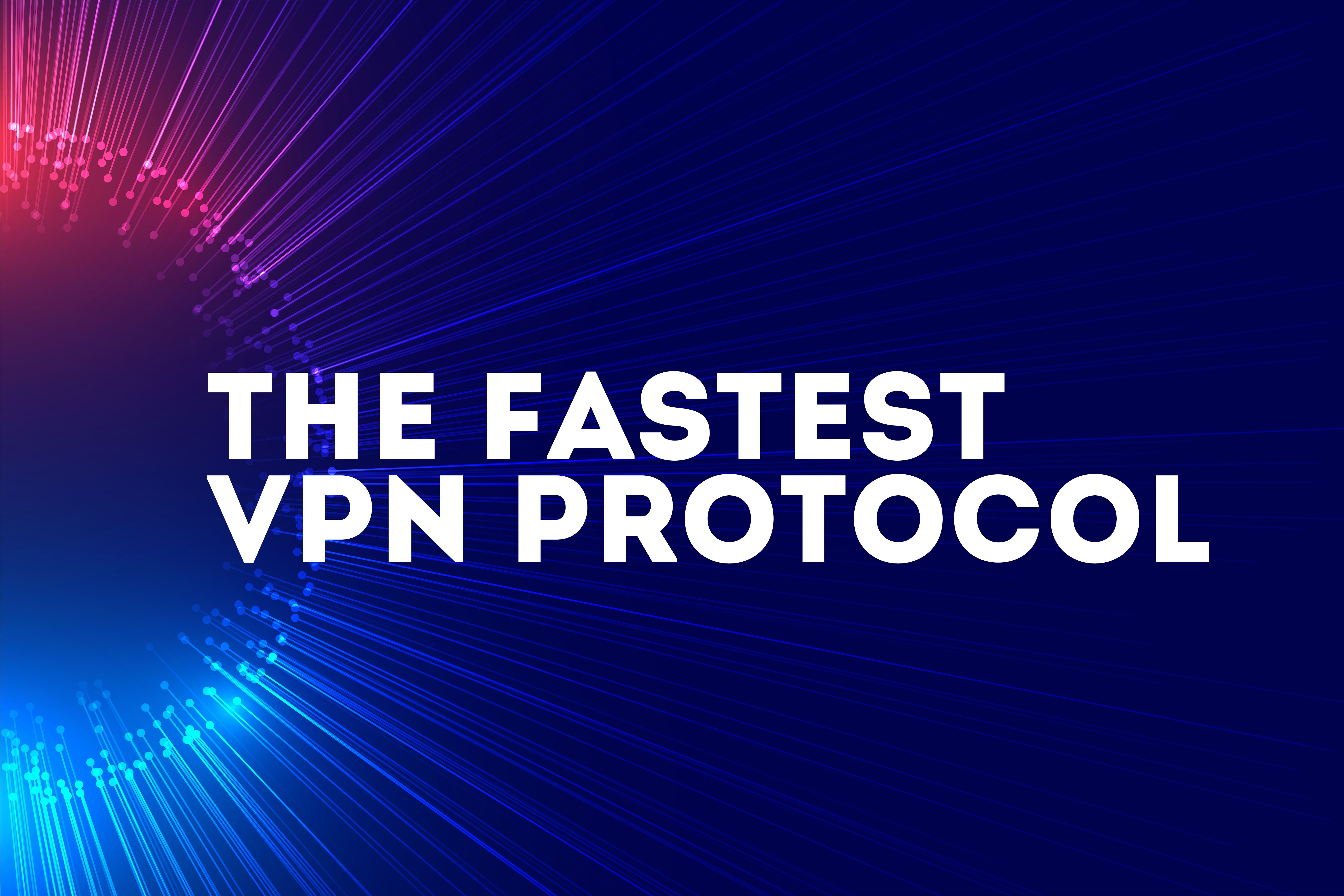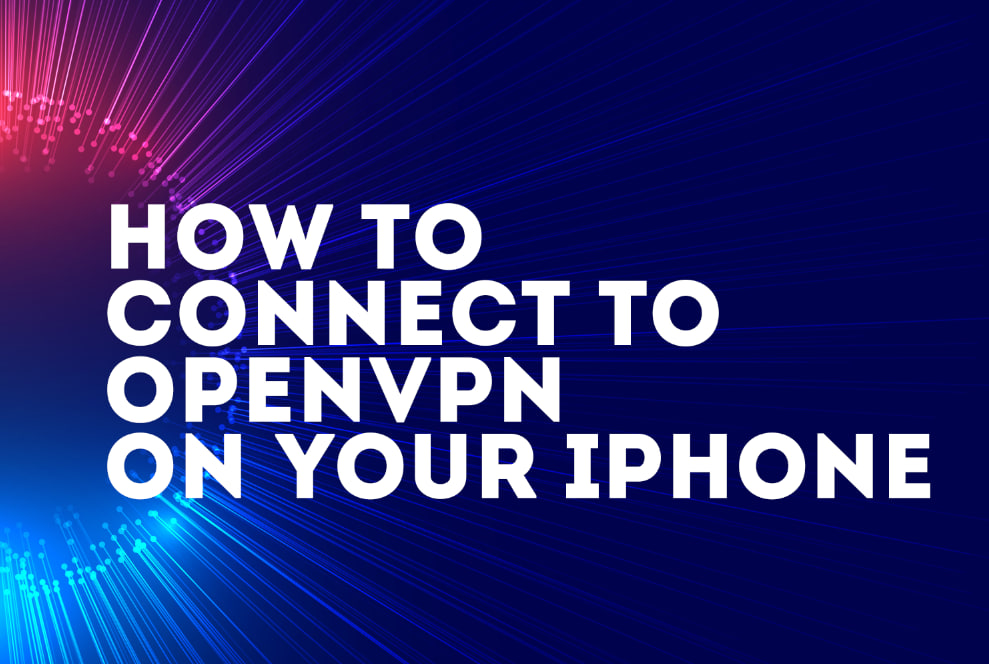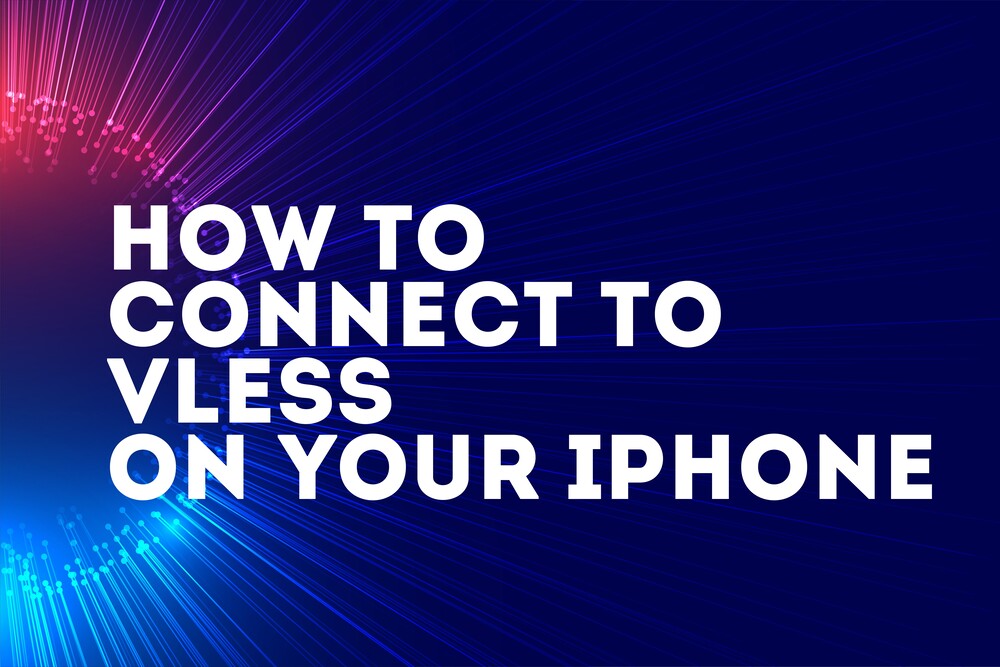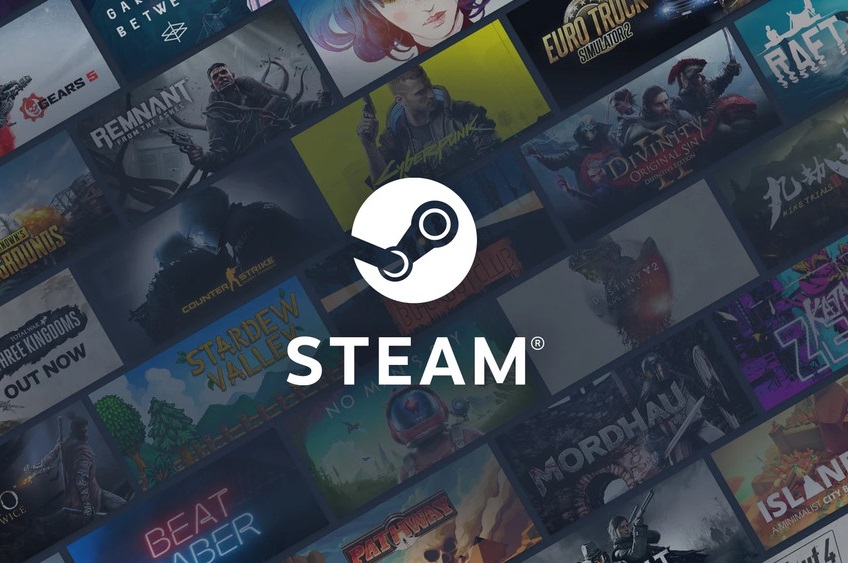Article Oct 23, 2024
How to Connect to SHADOWSOCKS on Your iPhone
Article
Jul 14, 2025

Author
Kevin Wong | Technical specialistStep 1: Install the V2BOX App
First things first, download V2BOX from the App Store. It’s free, lightweight, and perfect for setting up SHADOWSOCKS .
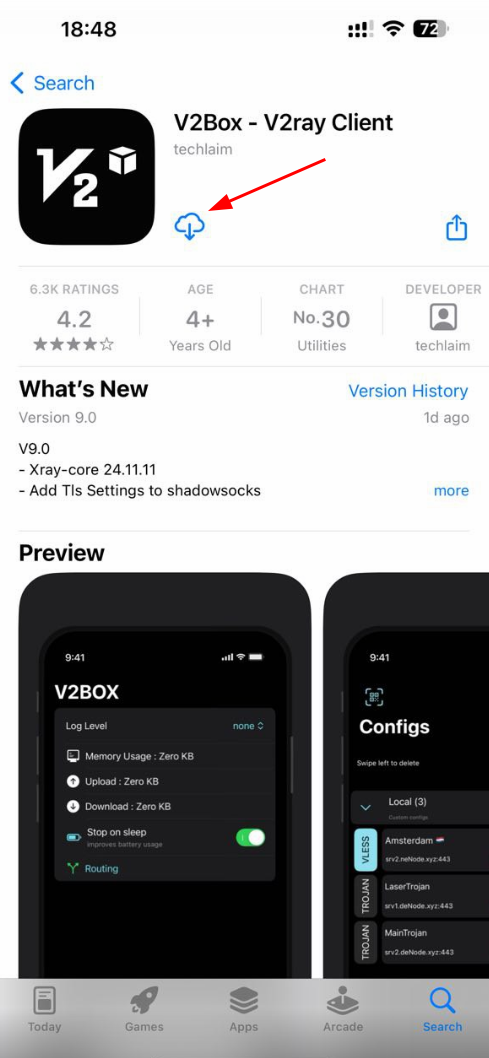
Step 2: Get Your SHADOWSOCKS Key
Now, log in to your NoProx VPN dashboard (If you don't have an account, register here):
- Go to the dashboard section.
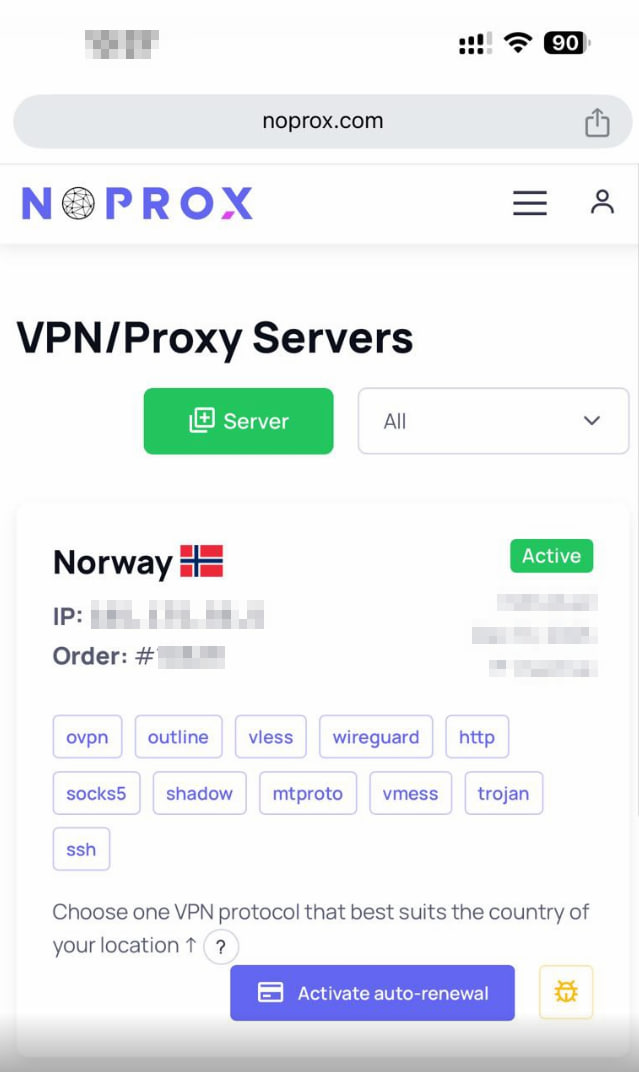
- Download your SHADOWSOCKS key (you can copy the key and paste it into V2BOX yourself, or click on the button marked with a red arrow, and the SHADOWSOCKS configuration will be added to V2BOX automatically).
You’ll end up with a link or a deeplink. Either works, so keep it handy!
Step 3: Add the SHADOWSOCKS Key to V2BOX
You can add it in one of three ways:
- Copy the key and paste it into the V2BOX app. Tap the "+" (Add) button in the top right corner in V2BOX to add a config. Choose "Import 2vray uri from clipboard".
- Click the button in the top of this page to import the key automatically.
- Scan the QR code using your iPhone camera or directly within the V2BOX app.
Done? Great!
Step 4: Connect and Enjoy
Now, just tap the server you added and select "Slide to Connect.". You’ll see the VPN icon light up on your screen - that means you’re good to go!
Why Use V2BOX with SHADOWSOCKS by NoProx?
- Fast Speeds: No more slow connections - stream, browse, or game seamlessly.
- Top Security: Keeps your data safe from prying eyes.
- Easy to Use: Clean interface, no confusing steps.
And there you have it! A super simple way to connect to SHADOWSOCKS using V2BOX. If you have any questions or run into trouble, reach out to us via feedback page. Happy surfing!
5 min read